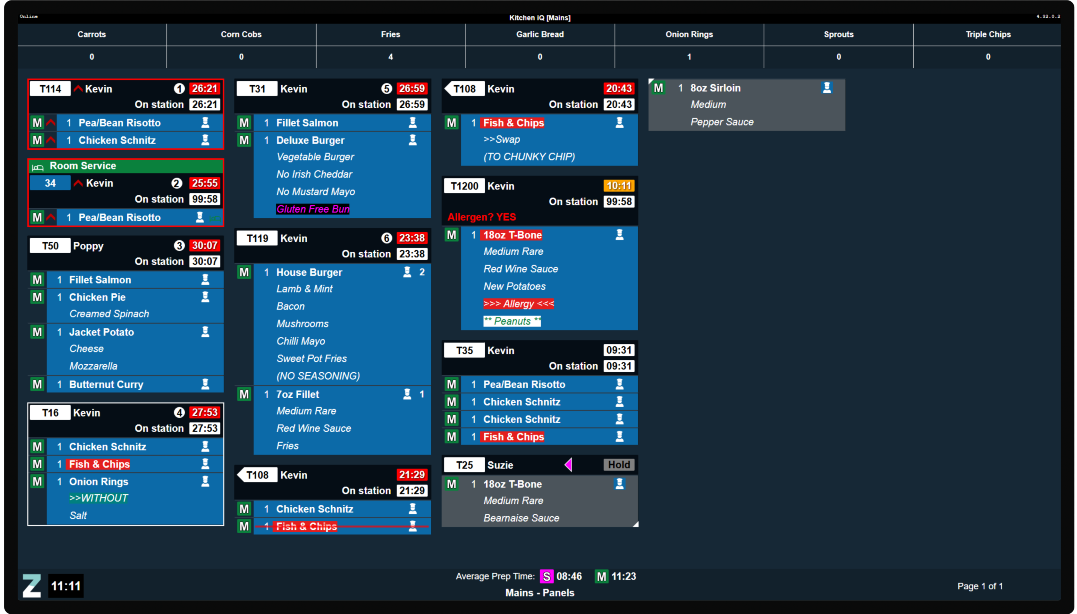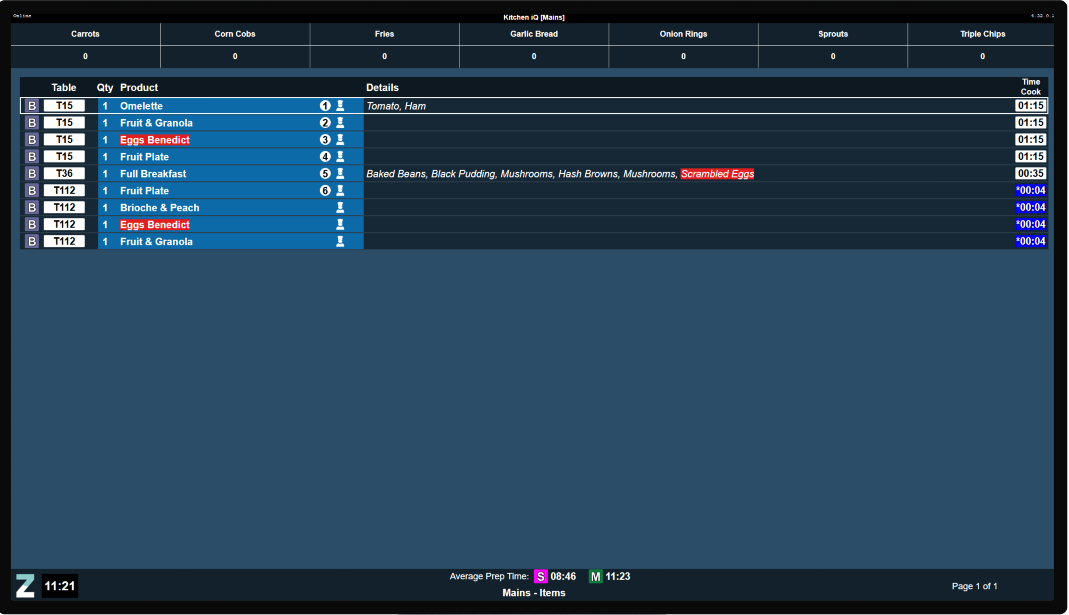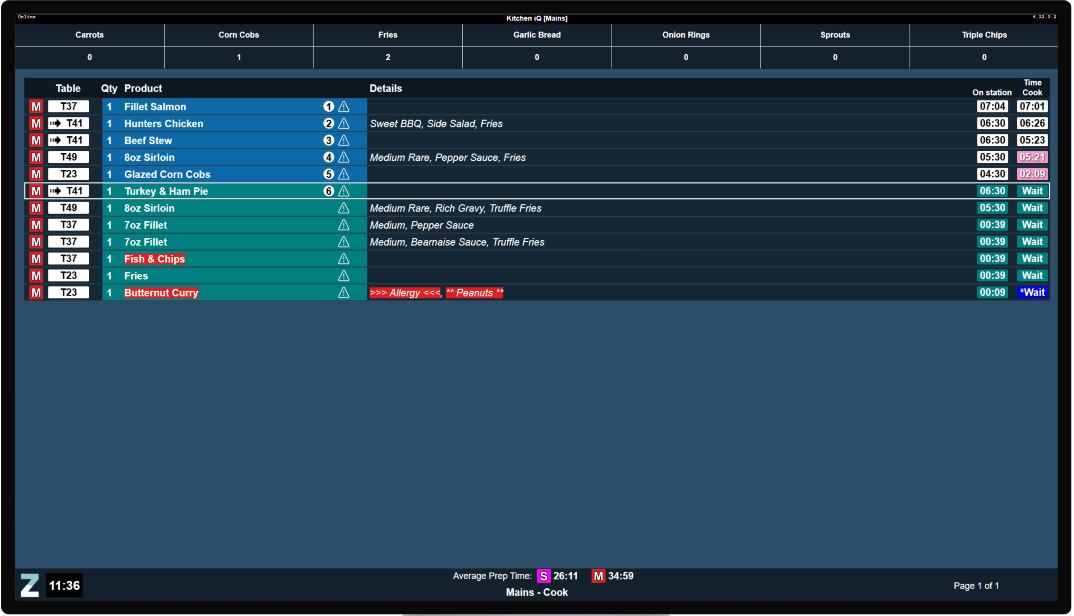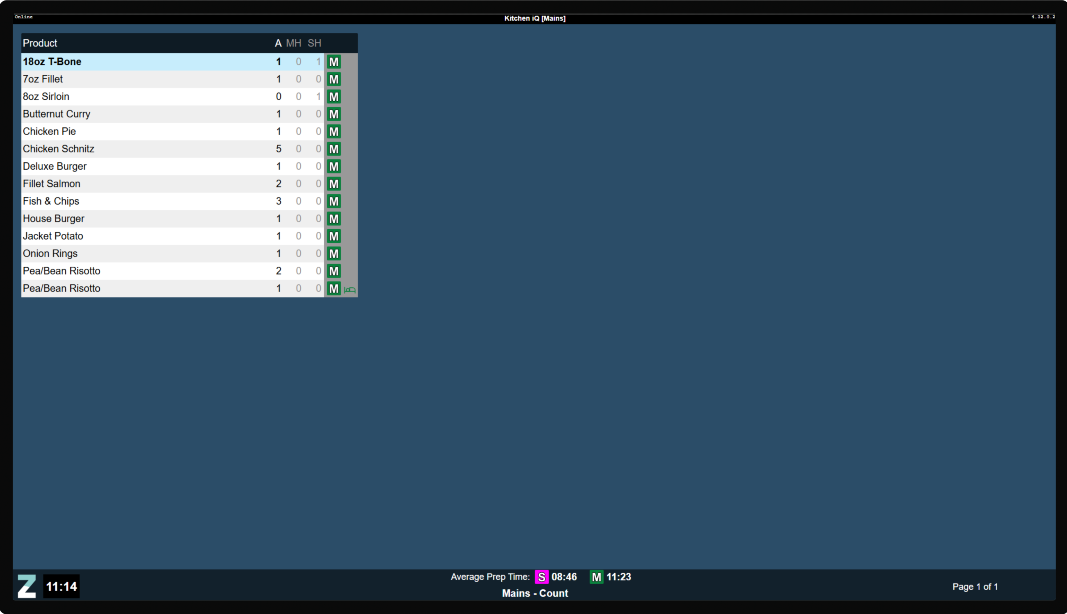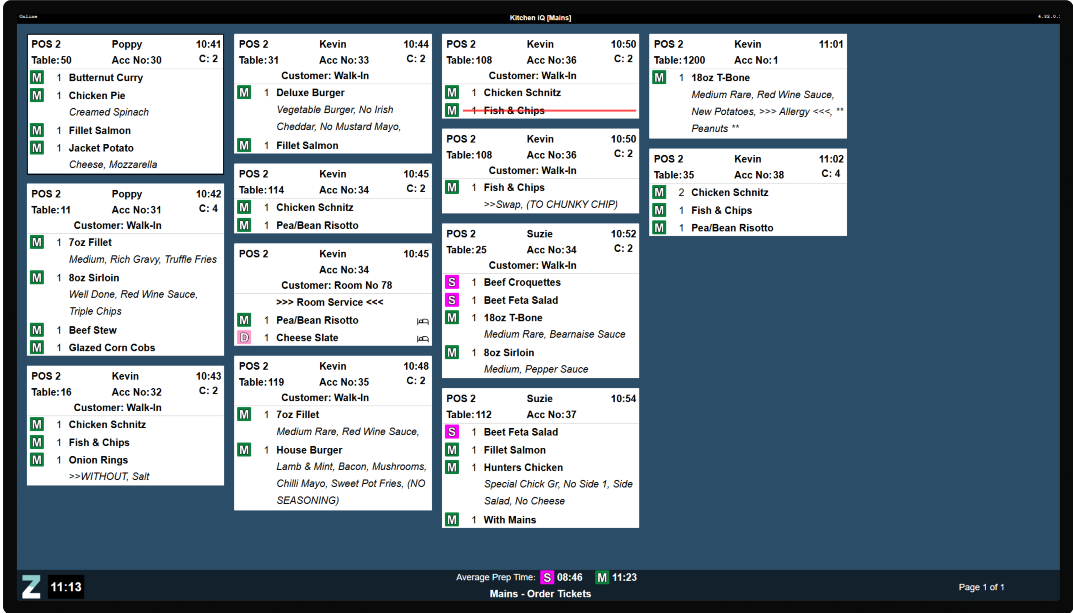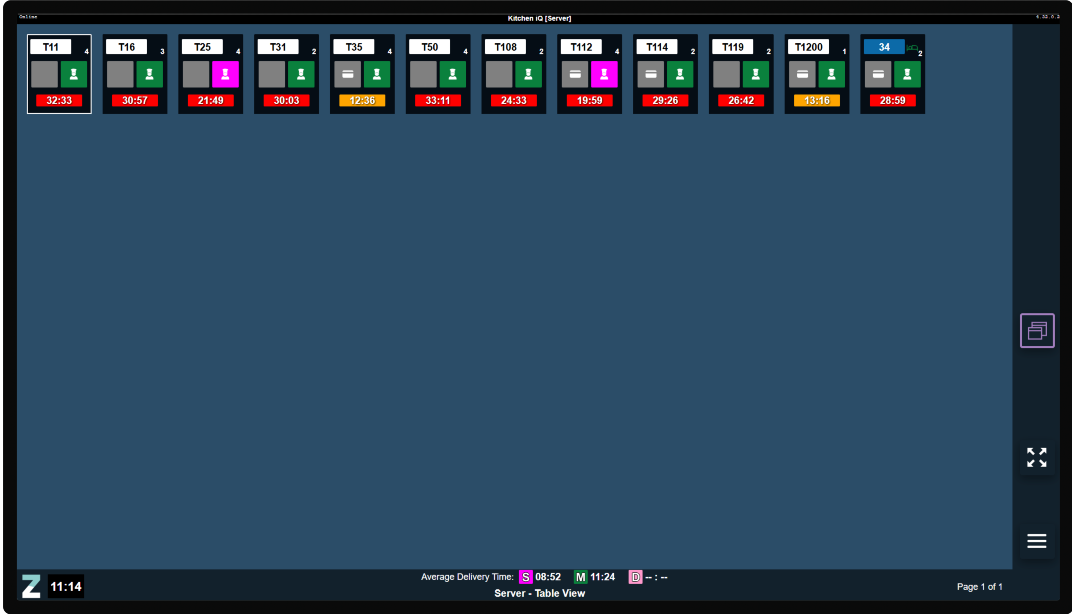Channels are assigned to screens and are what the operator of that screen is shown. Depending on the configuration different views are available so orders can be presented in different formats with different settings. Up to 50 Channels can be added for each Site's Configuration.
Channels Topics
Adding New Channels
General Settings
Follow these steps to add a new channel:
-
Click Add
-
Enter the following details, Name | update Offline Background Colour (optional) | set Disable Warn / Alert Display (optional)
-
Select the required Actionable Stations
When configuring routing rules, you specify 'To / From Stations,' which indicate where items will be prepared. When setting up a channel, the actionable stations determine which orders should be displayed based on the routing rules one or more action actionable stations can be assigned to the channel.
Example
-
The preparation area of Starters & Salads in our kitchen makes all starters and salad main courses
-
When orders are received we want to make sure the channel displays both types of dishes / courses
-
The actionable stations in this example will be set as Starters and Mains Salads
Item Course Prep Stream (used as routing filter) Preparation Area Station (To) Prawn Cocktail Starter Starters Starters & Salads
Starters Chicken Caesar Salad Main Main Salads Starters & Salads Mains Salads -
The routing rules could send both types of items to a single station however in this example when items are bumped from this channel they continue on a different routing journey
-
Assigning two stations enables the system to correctly send items to their next "To" station when bumped, in this example Serving and Pass
From To Stage Starters Serving Ready Mains Salads Pass Assembly -
-
Select the required Excluded Stations (optional)
Excluding stations will stop any items from those stations displaying on the channel -
Select the Default Touch Mode (optional only required if the channel is being displayed on a device with a touch screen, for example iPad)
-
Select any Load Balancing Rules (optional only required if the channel should have the on screen option to turn on / off the rules)
Multiple load balancing rules can be assigned to the channel
Ingredients Counting
Counts of ingredients can be displayed at the top of a channel to expedite the preparation of items in bulk.
Follow these steps to add a configure ingredients counting:
-
Select any Ingredients to be displayed on the channel (optional)
Multiple ingredients can be assigned to the channel -
Adjust the Order as required using the up / down arrow buttons
The order will determine how the items are displayed on the channel (left to right) -
Set the count Panel Styling
-
Labels - Ingredient Name followed by the item count on the same row
-
Tabular - grid style with ingredient label display on top with the count below
-
Average Time
The average time of orders can be displayed at the bottom of a channel to give guidance on how long orders are taking.
Average times are exported to a JSON file in the installation path of the Kitchen iQ site server PC.
Follow these steps to add an average time display:
-
Select the Average Time to Display (optional)
-
Prep Time - the amount of time it takes for an order to get to the serving stage
-
Delivery Time - the amount of time it takes to get to delivered (prep time + time in serving stage)
-
-
Select the required courses to be displayed on the channel from "Display For"
-
Choose which option should be used for the presentation of average times
-
Quantity of Tickets
-
Number of Minutes
-
Wait Time Information
The wait time determines the estimated number of minutes before an order is ready, which can be displayed at the bottom of the channel.
Follow these steps to add wait time information:
-
Select the Wait Time Calculation rule (optional)
Multiple wait time rules can be assigned to the channel -
Adjust the Order as required using the up / down arrow buttons
The order will determine how the wait times are displayed
Views
Each channel can contain a number of views, the view determines the layout of the screen along with configurations that effect how orders are displayed to onsite user.
When adding new channels there are no default views.
Follow these steps to add a new view:
-
Click Add
-
Enter the following details, Name | update the Background Colour (optional)
-
Select the required View Type
-
Panel
-
Item
-
Table
-
Customer
-
Order Ticket
-
Cook Time
-
Delivered
Each view has a different settings and configurations, view the information below for details on each option -
-
Continue adding views so that all of the required views needed for a channel are created
-
Adjust the Order as required using the up / down arrow buttons
If multiple views have been added the view in position at the top will be the default shown if this channel is associated with a physical screen in the site configuration -
Click Save
Field Settings & Information
General Settings
The general setting provide the initial configuration of the channel.
| Field | Description |
|---|---|
| Name |
Input to define the name of the channel - names are shown up in other areas of configuration and on the screen itself |
| Offline Background Colour |
Colour picker to define the offline colour of a screen, if the screen looses connection to the kitchen server then it will change its background colour to that set, the default is orange |
| Disable Warn Display |
Check box to define if the warn alert on timers / ticket headers should be disabled, this can be useful for screens that might be customer facing and not appropriate to show orange tickets (default colour unless changed in courses) |
| Disable Alert Display |
Check box to define if the warn alert on timers / ticket headers should be disabled, this can be useful for screens that might be customer facing and not appropriate to show red tickets (default colour unless changed in courses) |
| Actionable Stations |
Drop down to define the stations that will be actionable on this channel - this setting defines what the operator of the screen will see when the channel is presented if the station of "starters" was selected then any product items routed to starters will be displayed on this channel. Example: Actionable Stations set to "Prep1" station. Excluded Stations set to "None" View will only show the account when all the orderlines are at Prep1 - Account items will disappear from this view as soon as one of the lines is bumped from "Prep 1" to any other station |
| Excluded Stations |
Drop down to define the stations which will be excluded on this channel (only applicable to "panel" and "customer" views) Example: Actionable Stations set to "Server". Excluded Stations set to "Prep1, Prep2, Assembly" View will not show the account if any of the lines are at not at "Server". Account will become visible when all the lines are bumped to "Server" |
| Default Touch Mode |
Drop down to define the default behaviour of touch screens - this setting defines what action will be automatically set for touch screens (buttons appear on the screen and the default chosen here will be set as the standard mode on the screen)
|
| Load Balancing Rules |
Drop down to define the Load Balancing Rules (configured in the Routing Rules tab) which will be accessible by site users from the screen menu |
Ingredients Counting
Ingredient counts show a consolidated view of items across the top of channel.
| Field | Description |
|---|---|
| List of Ingredients |
Drop down to define the required ingredient count items to be displayed on the channel Ingredient Count will include items from Preparation and Assembly, Waiting to Start items will be excluded |
| Count Panel Styling |
Determines how ingredient counts are displayed:
|
Average Time
Average times display the amount time it is taking to prepare / delivery orders.
| Field | Description |
|---|---|
| Average Timer to Display |
Drop down to define if the average time is to be used mode for the channel it will operate in:
|
| Display For |
Drop down to define the courses to be displayed on the channel, one or more courses can be selected |
| Show for Previous | Entry box and drop down to define either: Last number of Tickets Last number of Minutes |
Wait Time
Wait times display the estimated time orders are going to take.
| Field | Description |
|---|---|
| Wait Time Calculation to Display |
Drop down to define if the wait time rules to display at the bottom of the channel |
View: Panel
Panel view displays orders in a ticket and column style.
| Field | Description |
|---|---|
| View Name |
Input to define the name of the view shown next to the channel name on screen |
| Colour Picker |
Colour picker pick to define the background colour of the view (if custom images have been set this will this will be shown first and the when first order is shown the background colour will changed to what is configured) |
| View Type | Drop down to define the type of view to be displayed |
| Display |
Drop down to define the types of tickets to be displayed:
|
| Show When |
Drop down to define when the ticket should be displayed:
|
| Allowed Actions |
Drop down to define the allowed actions on the channel, one or more can be selected:
|
| Restrictions |
Drop down to define restrictions on the channel, one more can be selected:
|
| Settings | |
| Order Station Timer |
Drop down to define which timers appear on tickets:
|
| Hide Items |
Drop down to define which items are to be hidden, multiple can be selected:
|
| Sort Pending Active Items |
Check box to define if pending active items are moved to below the last active ticket / moved above other system held items (pending active items are those that are on hold but pending after the previous course has left the system, for example main courses could be pending active after the starters leave) |
| Combine Identical Items |
Check box to define it identical products are combined and displayed as quantity value (rather than displaying each ordered item individually) |
| Show Customer Name |
Check box to define if the customer name is displayed at the top of order ticket (when entered on the POS terminal) |
| Show Seat Number |
Check box to determine if seat numbers are displayed at the end of order lines (to the right of the course icon, when per seat order is used on the POS terminal) |
| Ingredient Counts |
Check box to define if ingredient counts should be displayed on this channel |
| Highlight Text | Check box to define if text should be highlighted based on text rule configuration |
| Customer Prompt Information |
Drop down to define if customer prompt information entered on the POS terminal is displayed at the top of the ticket, an example might be for allergen prompting
|
|
Drop down to define how secondary items ordered as part of a choice or via and And button / panel
|
|
View: Item
Item view displays orders in a list style.
| Field | Description |
|---|---|
| View Name |
Input to define the name of the view shown next to the channel name on screen |
| Colour Picker |
Colour picker pick to define the background colour of the view (if custom images have been set this will this will be shown first and the when first order is shown the background colour will changed to what is configured) |
| View Type | Drop down to define the type of view to be displayed |
| Show When |
Drop down to define when the order item should be displayed:
|
| Allowed Actions |
Drop down to define the allowed actions on the channel, one or more can be selected:
|
| Settings | |
| Hide Items |
Drop down to define which items are to be hidden, multiple can be selected:
|
| Sort Pending Active Items |
Check box to define if pending active items are moved to below the last active item / moved above other system held items (pending active items are those that are on hold but pending after the previous course has left the system, for example main courses could be pending active after the starters leave) |
| Ingredient Counts |
Check box to define if ingredient counts should be displayed on this channel |
| Highlight Text | Check box to define if text should be highlighted based on text rule configuration |
View: Cook Time
Cook time view displays orders in a list style in accordance to the order of preparation by time.
| Field | Description |
|---|---|
| View Name |
Input to define the name of the view shown next to the channel name on screen |
| Colour Picker |
Colour picker pick to define the background colour of the view (if custom images have been set this will this will be shown first and the when first order is shown the background colour will changed to what is configured) |
| View Type | Drop down to define the type of view to be displayed |
| Allowed Actions |
Drop down to define the allowed actions on the channel, one or more can be selected:
|
| Settings | |
| Hide Items |
Drop down to define which items are to be hidden, multiple can be selected:
|
| Ingredient Counts |
Check box to define if ingredient counts should be displayed on this channel |
| Enable Order Station Timer |
Check box to define if an additional timer is displayed counting the time the ticket has been at that particular station |
| Highlight Text | Check box to define if text should be highlighted based on text rule configuration |
View: Count
Count view displays a list style of items and a total count of each item.
| Field | Description |
|---|---|
| View Name |
Input to define the name of the view shown next to the channel name on screen |
| Colour Picker |
Colour picker pick to define the background colour of the view (if custom images have been set this will this will be shown first and the when first order is shown the background colour will changed to what is configured) |
| View Type | Drop down to define the type of view to be displayed |
| Count |
Drop down to define what count option will be used to total product items:
|
| Settings | |
| Hide Items |
Drop down to define which columns counts are to be hidden, multiple can be selected:
|
| Ignore Child Lines |
Drop down to define how secondary items ordered as part of a choice or via and And button / panel should be included as part of count figures or ignored and only the parent item be used |
| Highlight Text | Check box to define if text should be highlighted based on text rule configuration |
View: Customer
Customer view displays a list of orders so that guests can see the status of their order and if it ready for collection.
| Field | Description |
|---|---|
| View Name |
Input to define the name of the view shown next to the channel name on screen |
| Colour Picker |
Colour picker pick to define the background colour of the view (if custom images have been set this will this will be shown first and the when first order is shown the background colour will changed to what is configured) |
| View Type | Drop down to define the type of view to be displayed |
| Kitchen Status Display |
Drop down to define what statues are being used for the display:
Display text updated in order stages will be reflected on any customer facing views (if set in with order stage name). All options must be selected to enable Split Screen. |
| Split Screen | Checkbox to enable Customer View split screen and display orders Being Prepared on the left and orders Ready to Serve on the right side of the screen. |
| Settings | |
| Order Size |
Dropdown to define the size of Order cells displayed. Small allows more orders to fit in the display and Large allows better visibility with increased size. |
| Order Number colour | Colour picker to define the number of each Order displayed. |
| Order Background colour | Colour picker to define the background of each Orders cell displayed. |
| Destinations Shown |
Drop down to define which order destinations are to be included within the view, one or more can be selected |
| Table Number Prefix |
Check box to define if the table number prefix of "Table" is to be overridden, for example this could be changed to "Order" 7 characters are supported |
| Account Number Prefix |
Input to define if the account number prefix is to be set rather than just showing the account number, for example this could be set as "Order#" 7 characters are supported |
| Show Number of Items | Check box to define if the number of product items are shown on the view |
| Show Customer Name | Check box to define if the customer name is shown on the view |
| Show Order Stage Colour | Check box to define if the order stage colour is show on the view |
| Show Order Stage Display Name | Check box to define if the order stage display name is shown on the view |
View: Order Ticket
Order ticket view displays a list of tickets in a non interactive format showing what is currently in the system.
| Field | Description |
|---|---|
| View Name |
Input to define the name of the view shown next to the channel name on screen |
| Colour Picker |
Colour picker pick to define the background colour of the view (if custom images have been set this will this will be shown first and the when first order is shown the background colour will changed to what is configured) |
| View Type | Drop down to define the type of view to be displayed |
| Ticket Removal |
Drop down to define when the ticket is removed from the view:
|
| Delay Before Ticket Removal |
Entry box to define the time delay before the ticket is removed from the view MM:SS (based on the ticket removal setting) |
| Combine Identical Items |
Check box to define it identical products are combined and displayed as quantity value |
| Show Child Lines |
Drop down to define how secondary items ordered as part of a choice or via and And button / panel:
|
View: Table
Table view displays a grid of rectangles depicting each table / action showing what stage and course an order is on.
| Field | Description |
|---|---|
| View Name |
Input to define the name of the view shown next to the channel name on screen |
| Colour Picker |
Colour picker pick to define the background colour of the view (if custom images have been set this will this will be shown first and the when first order is shown the background colour will changed to what is configured) |
| View Type | Drop down to define the type of view to be displayed |
| Destinations Show |
Drop down to define which order destinations are to be included within the table view, one or more can be included |
| Show Number of Items |
Check box to define if the count of items is to be displayed |
| Table Status Display |
Drop down to define which statues are displayed on the table view:
|
| Kitchen Status Display |
Drop down to define which kitchen statues are displayed on the table view:
|
| Table Removal |
Drop down to define when the table will be removed from the view:
|
| Delay Before Table Removal |
Input to define the delay before the table is removed from the view MM:SS |
View: Delivered
Delivered view displays orders in a ticket and column style that have been served to guests and are in the delivered order stage.
| Field | Description |
|---|---|
| View Name |
Input to define the name of the view shown next to the channel name on screen |
| Colour Picker |
Colour picker pick to define the background colour of the view (if custom images have been set this will this will be shown first and the when first order is shown the background colour will changed to what is configured) |
| View Type | Drop down to define the type of view to be displayed |
| Delay Before Ticket Removal |
Input to define the time before tickets are removed from this view MM:SS |
| Show Customer Name |
Check box to define if the customer name is displayed at the top of order ticket |
| Show Child Lines |
Drop down to define how secondary items ordered as part of a choice or via and And button / panel:
|